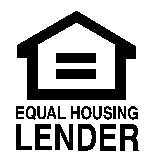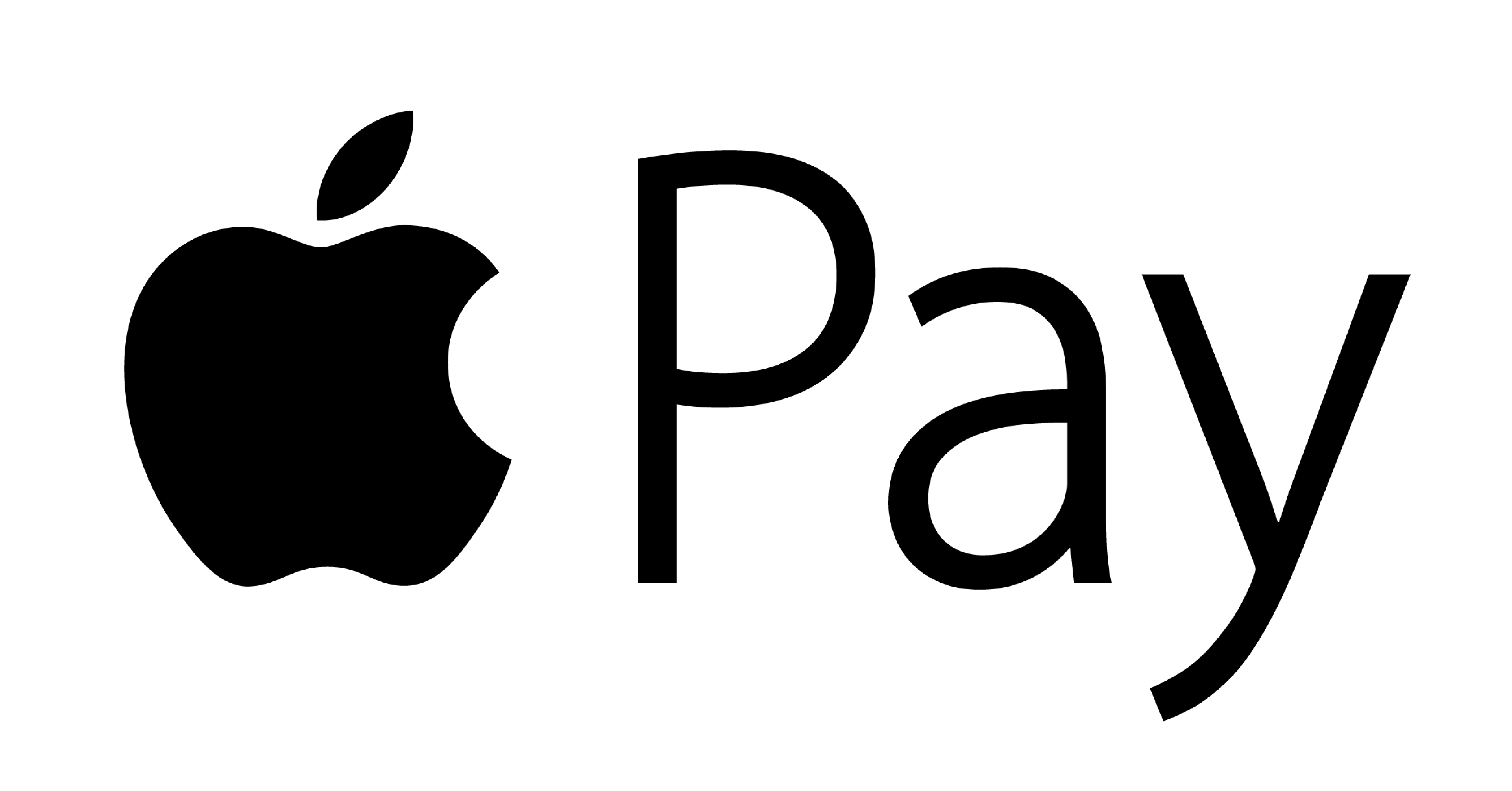
Getting Started with Apple Pay
- To add your Sabattus Regional CU debit card, you'll need an iPhone ® 6 or iPhone 6 Plus with iOS 8.1 or later.
- Open the Wallet ® app
- Swipe down and tap the plus sign.
- Add your debit card information, as directed.
How to Use Apple Pay* in Participating Stores:
- Look for the Pay Wave® or Apple Pay symbol at checkout and hold your phone near the contactless reader.
- This should prompt your phone to open your wallet. If not, go to the wallet app on your home screen.
- Place your finger on the Touch ID ® or use Face ID ®. Or, you may need to enter a passcode and sign a receipt.
- Keep your phone by the reader until it vibrates and beeps, indicating your payment was accepted.